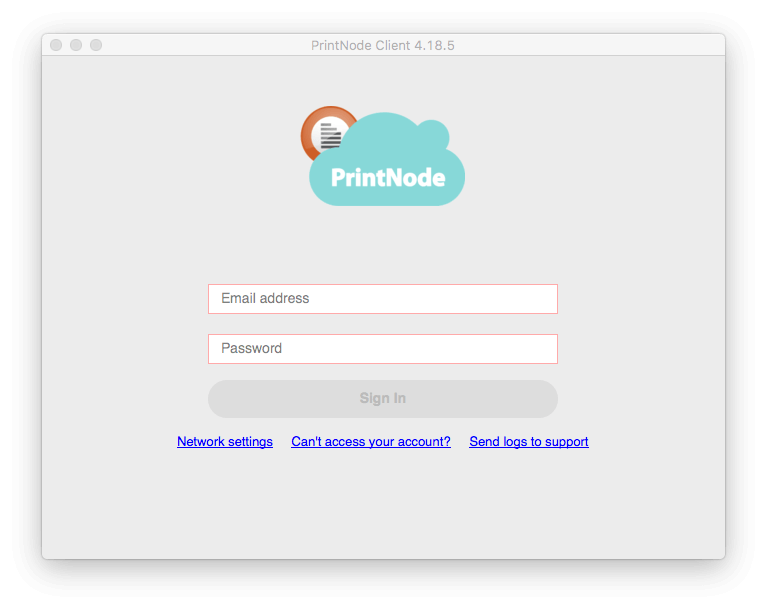Support and Documentation
Installing the PrintNode Client – macOS / OS X
To send a print job to your printer you will need to install the PrintNode Client on any computer which has access to both the printer and the internet. We currently support Windows, macOS / OS X and Linux.
You can obtain the latest version of the PrintNode Client from our Downloads page.
When the PrintNode Client installer has finished downloading, run it.
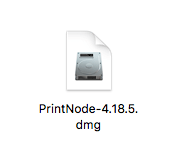
Once you have done this, navigate to your applications folder and open PrintNode to start using the Client.
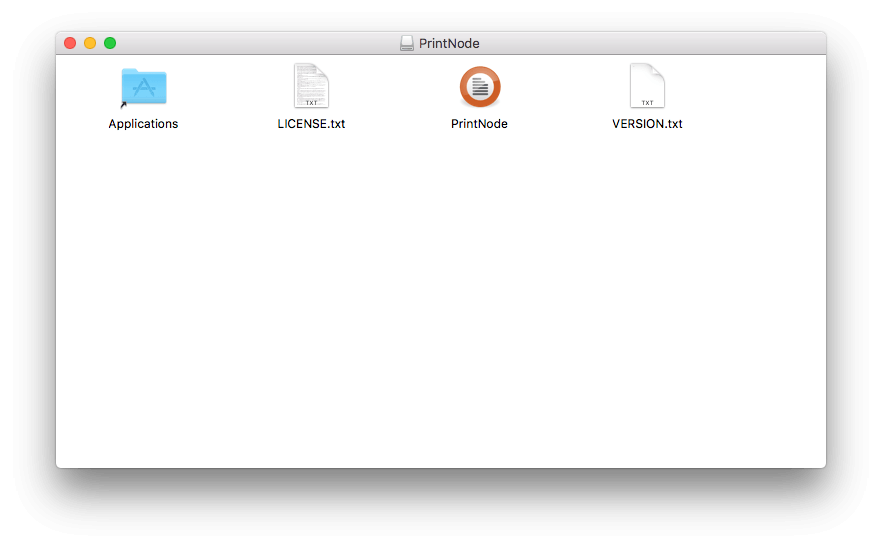
In order to log in to the PrintNode Client, you need to sign up for an account – it is free and you don't need to provide any payment information. When you have signed up, enter your email address and password in the PrintNode Client login screen.