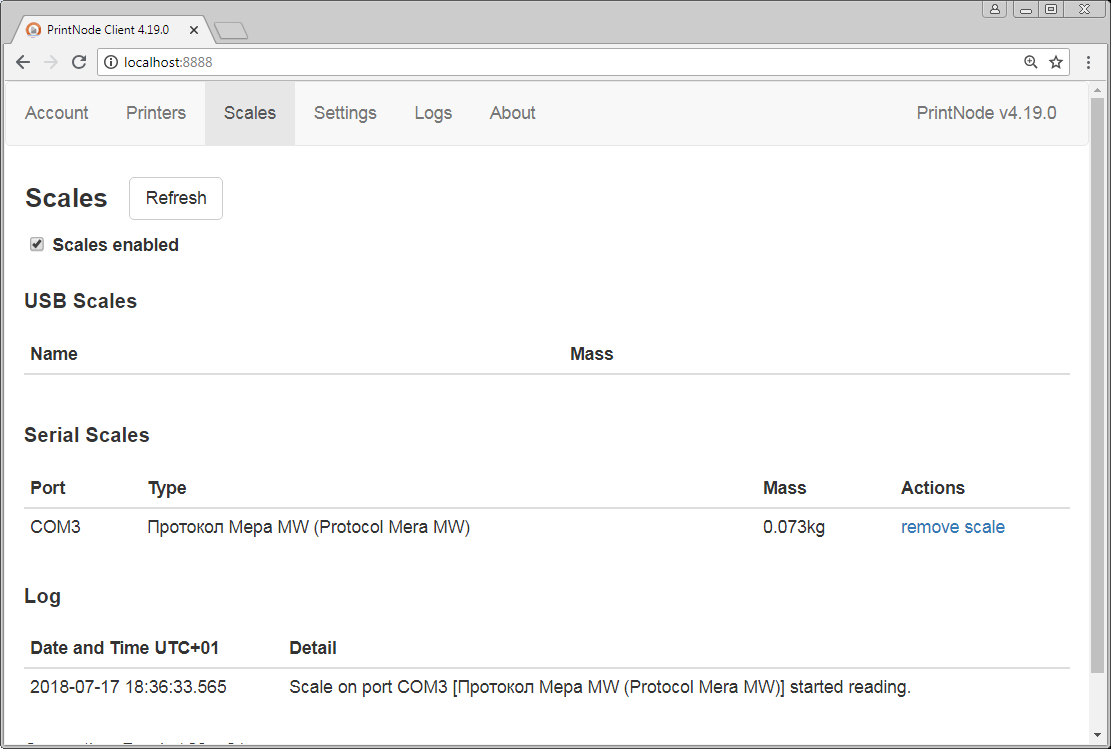Support and Documentation
Reading Scales Over the Internet
If you have a scale attached to a computer running the PrintNode Client, you can read the scale through the PrintNode API. This lets you integrate scales into your application with ease.
USB HID devices
No setup required! Just plug your scales into a computer running the PrintNode Client. The scales will appear in the Client as soon as they are detected and will automatically stream data to the PrintNode server. See our API Reference for more information on how to access this data.
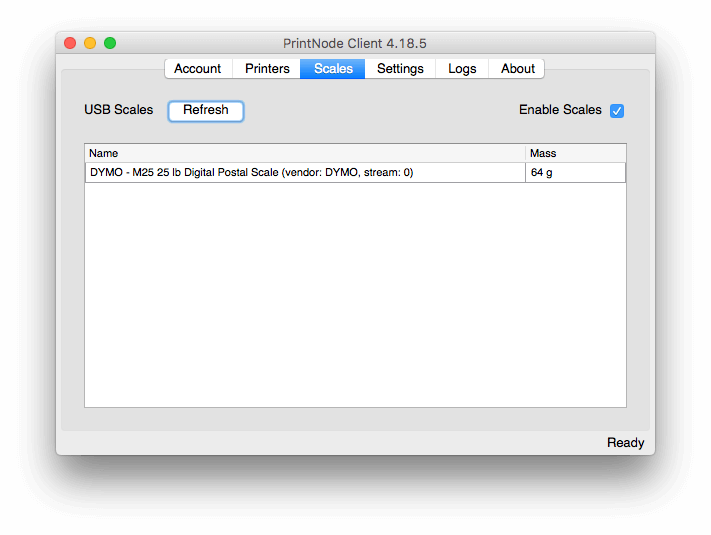
Serial / RS-232 / serial-to-USB devices
PrintNode supports a variety of popular models of serial scales.
See
here
for a list of compatible devices.
To set up your device for use with PrintNode, follow the steps below:
If you installed the PrintNode Client as a Windows Service,
this will happen automatically; otherwise run the PrintNode Client with the
--web-interface command-line option, like this:
PrintNode.exe --web-interface
(in Windows)
open /Applications/PrintNode.app --args --web-interface
(in macOS / OS X)
./PrintNode --web-interface
(in Linux)
You only need the web interface to set the scale up. After the PrintNode Client
successfully reads from the scale it stores the settings and it will start reading
from your scale on startup whether or not you enable the web interface.
Scales tab
The serial scales functionality is enabled if
the PrintNode Client is able to find serial ports in your computer.
If you are using a device with a serial-to-USB interface,
a virtual serial port is created when you connect the device.
If you see a message No COM ports available,
make sure that your device is connected and hit the Refresh button.
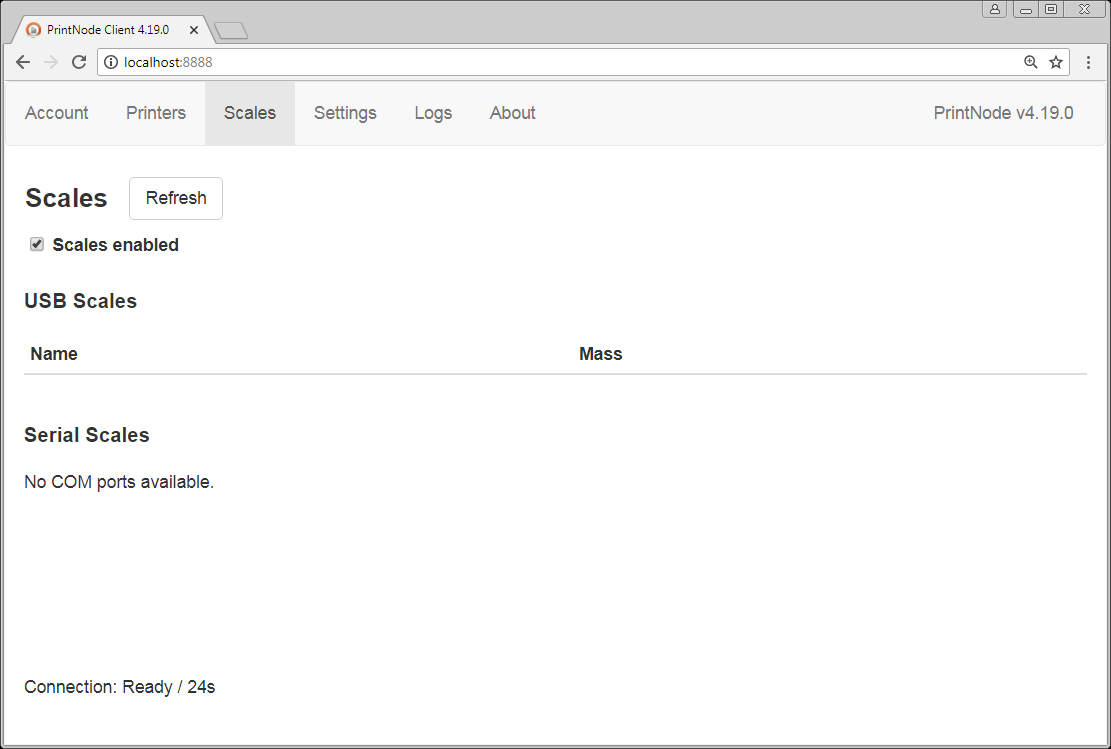
Select your serial scale using the drop-down list.
If your device isn't listed,
don't worry! We can determine your scale's communication protocol and build support for it into our software.
To make this process as easy as possible, we have created a utility you can use with your serial scale,
which will generate the information we need to support it. The utility (PrintNode Serial Scale Inspector)
is available on our
downloads page
and full instructions for using it are provided with the download.
Please
contact us
if you would like further information.
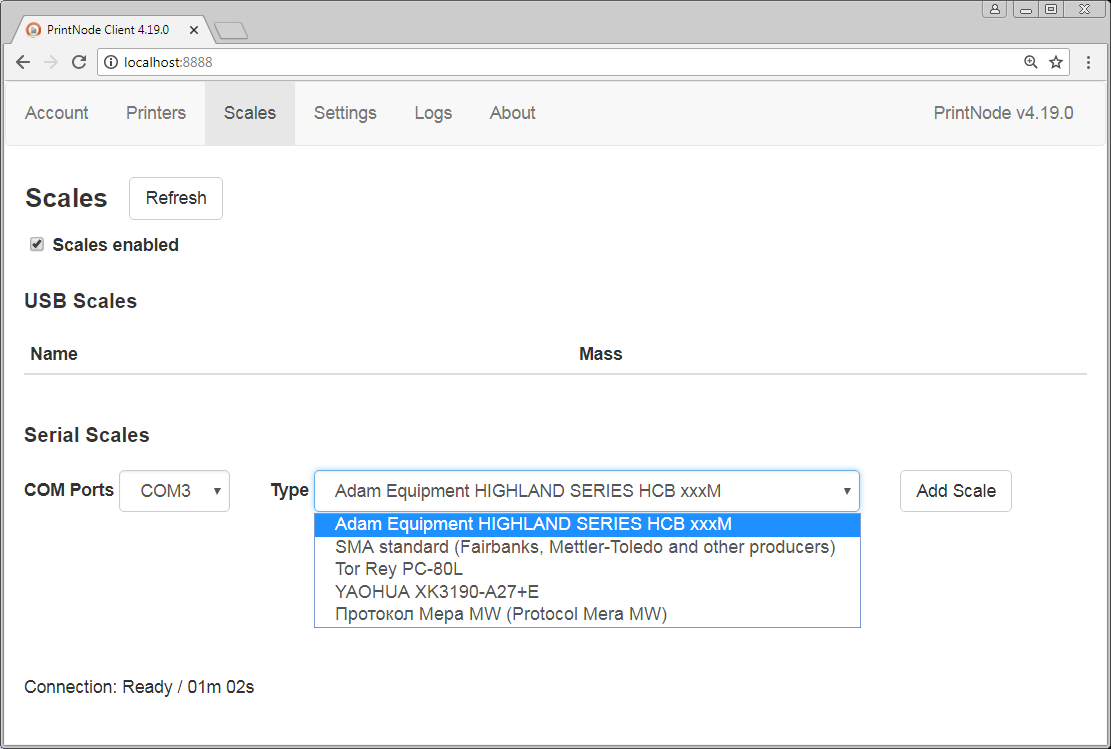
Add Scale
Clicking on Add Scale adds the device to the list, but the settings are not saved yet.
You need to perform a successful readout for the PrintNode Client to register the scale in the system.
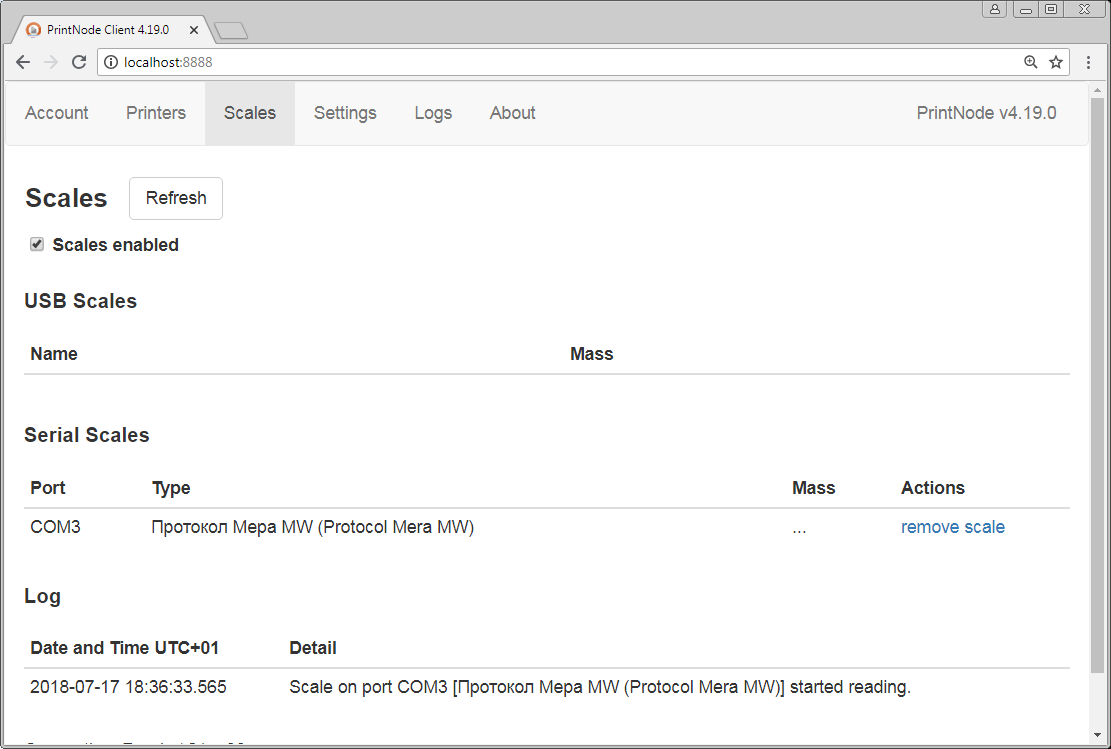
When the PrintNode Client successfully obtains a readout, it will be printed on the screen and available straight away from our API. See here for details on how to read the scales API.